App Settings
The App Settings page allows users to configure various application settings.
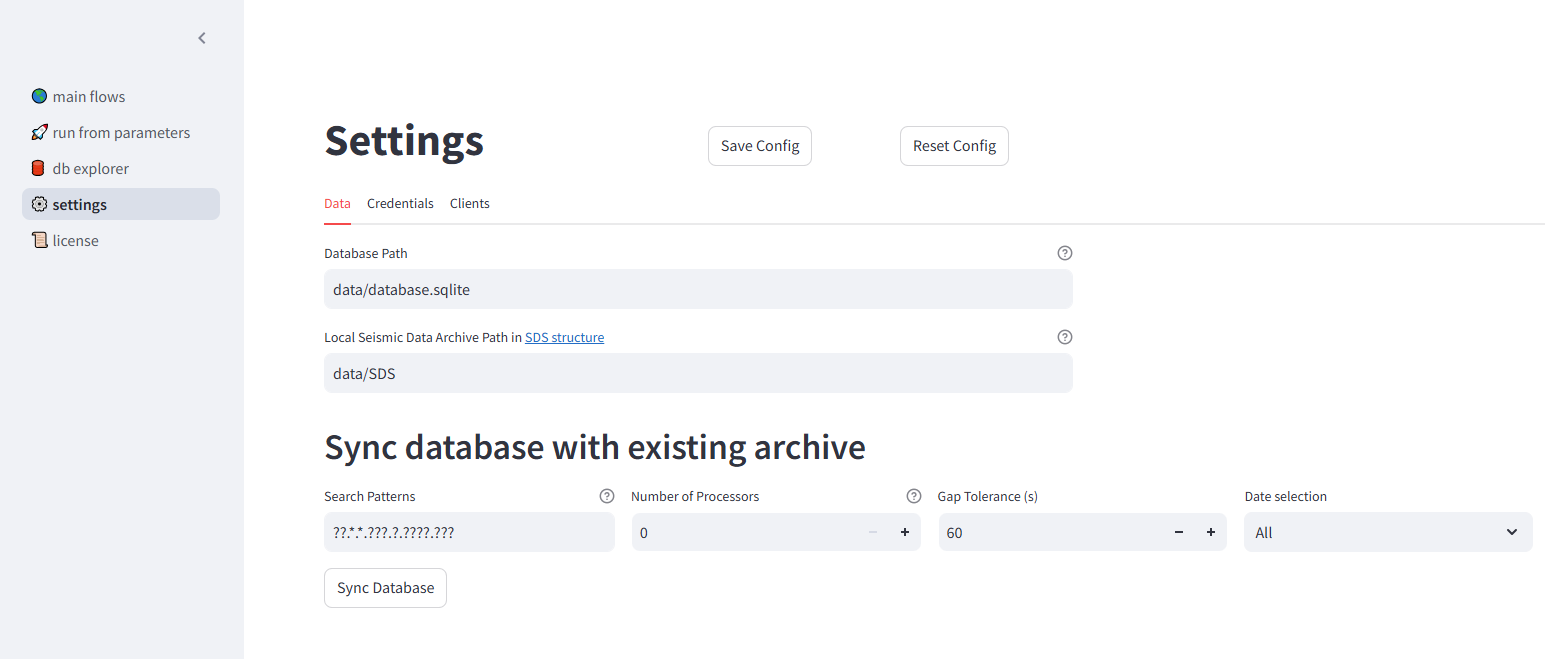
Settings page.
The figure above provides an overview of the settings page, which consists of three main tabs:
Data
Credentials
Clients
Warning
Changes made to the settings are not automatically saved. Make sure to click the Save Config button to apply your modifications.
Data
The Data tab manages storage settings, which include:
Archiving Database – Tracks downloaded data and stores metadata about queries.
Seismic Data Storage – Defines the local storage path for seismic time series.
The archiving database prevents unnecessary re-downloads by maintaining a record of previously acquired data.
Parameters
Database Path: The database storage path. If the path does not start with /, it is considered relative to the seed-vault installation directory.
To specify a parent directory, use ../. For example:
../data/database.sqlitestores the database in the parent directory ofseed-vault.
For stability, it is recommended to use an absolute path.
Data Archive Path: Defines where seismic data is stored. Similar to the Database Path, an absolute path is recommended.
Moving Data to Another Location
If you need to move your data to a new location, follow these steps:
Move your seismic data to the new location.
Move your database to the new location.
In the Settings page, update the Database Path and Data Archive Path with the new locations.
Click Save Config to apply the changes.
Syncing Database with Existing Archive
This section allows users to populate the archiving database from existing local seismic data. If you already have seismic files, syncing ensures they are indexed in the database, preventing unnecessary re-downloads.
Parameters
Search Patterns – File patterns to match. Defaults to
["??.*.*.???.?.????.???"](standard SDS naming pattern).Number of Processors – Number of parallel processes used for syncing.
Gap Tolerance – Maximum time gap (in seconds) between segments considered continuous. Defaults to 60s.
Date Selection – Defines the starting date for adding traces to the database.
Credentials

Credentials tab.
The Credentials tab allows users to store authentication details required for accessing restricted datasets. All credentials are stored locally on your machine.
Adding & Removing Credentials
Click Add Credential Set to add a new credential.
Click Delete to remove an existing credential.
Parameters
N.S.L.C Code – Represents the <network>.<station>.<location>.<channel> code. The level of access determines how much of the code needs to be specified: - Network-level access → Enter only the network code. - Station-level access → Enter the network and station codes.
Username – Your authentication username.
Password – Your authentication password.
After making changes, click Save Config to apply them.
Clients
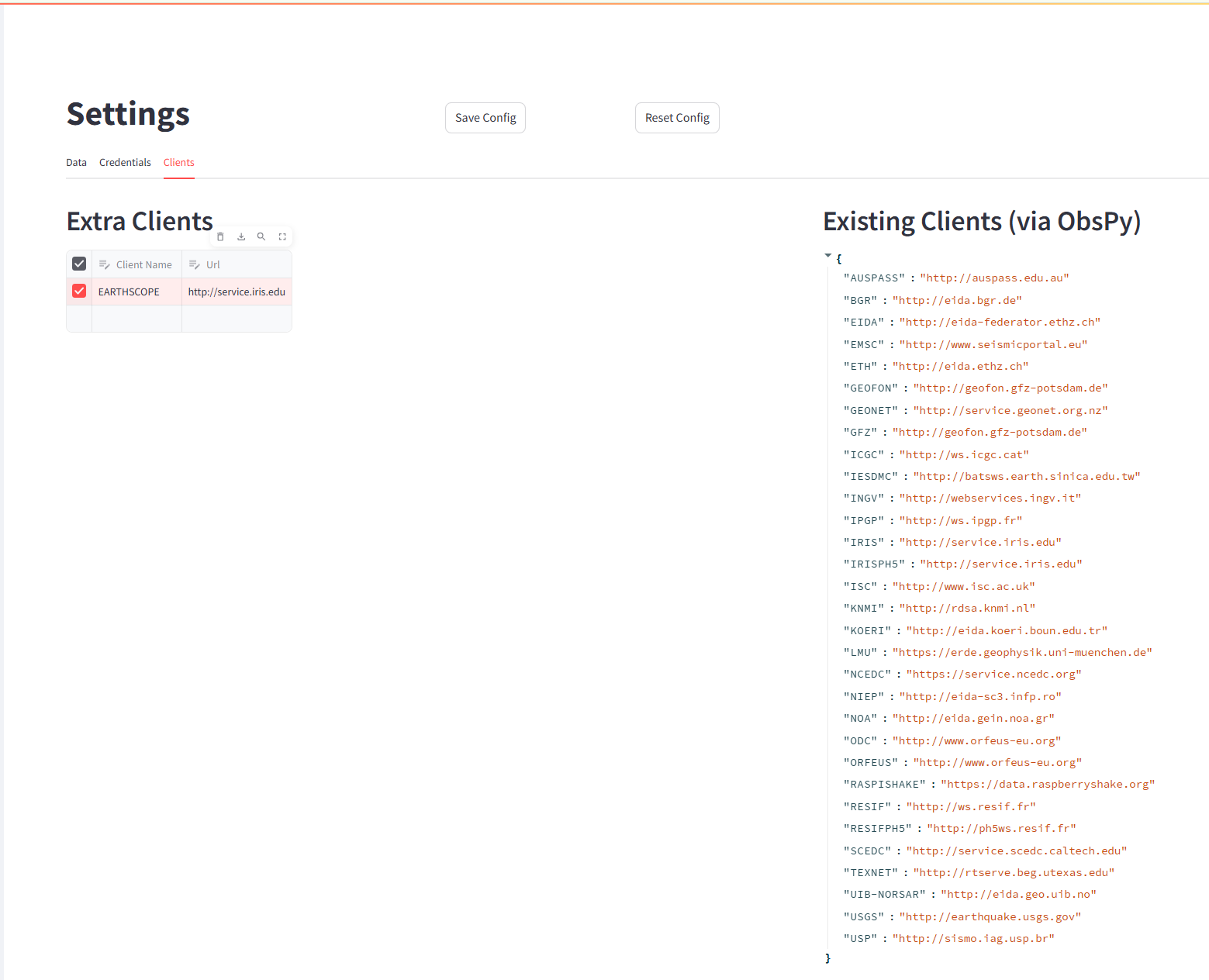
Clients tab.
The Clients tab allows users to add custom clients that are not included in ObsPy’s default client list.
For more details on existing clients, see the official ObsPy documentation: ObsPy FDSN Clients.
Use the Extra Clients section to add new clients by specifying a name and URL.
To delete an extra client, tick the box next to it and click Delete.
On the right side of the page, you will find a list of currently available clients.